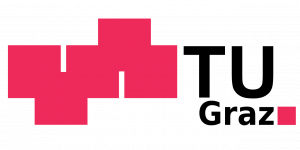/Teaching/Operating Systems/Tutorials/Building SWEB under Windows 10
Building SWEB under Windows 10
Prerequisites & Installation
To use the ubuntu subsystem in Windows 10, you will need to do following things:
-
-
Verify that you have a 64-bit copy of Windows 10
-
Install the Windows 10 Anniversary Update (You probably already have this)
-
Enable Developer Mode ( Settings → Update & Security → For Developers)
-
Install the Ubuntu Subsystem (Control Panel → Programs → Turn Windows Features On or Off → Windows Subsystem for Linux)
-
Execute bash (Win-R > “bash”)
-
Follow the instructions to set up the Ubuntu environment
-
After/During this changes you might need to restart your computer.
Installing the build dependencies
To compile and run SWEB you need the following components:
-
-
cmake
-
qemu
-
gcc
-
g++
-
git
-
All of them are available as packages for installation with apt-get. After this setup, you can continue with the build steps for Linux.
Running Qemu
If you want to run the graphical version of qemu, you will need to install an X-Server for Windows like Xming. Install and start the Xming server in Windows. You will also need to set the DISPLAY environment variable to :0.
export DISPLAY=:0
This can be added to your ~/.bash_profile to be executed automatically whenever you start bash.
Location of files on your Windows Drive
The Ubuntu system files are stored at:
C:\Users\USERNAME\AppData\Local\Lxss\rootfs
Your Ubuntu user account’s home folder is stored at:
C:\Users\USERNAME\AppData\Local\Lxss\home\USERNAME
The root account’s home folder is stored at:
C:\Users\USERNAME\AppData\Local\Lxss\root
These folders are hidden, so its probably best to create a shortcut to them on your desktop or wherever you want.