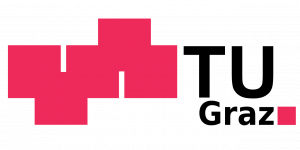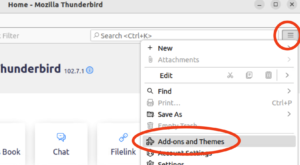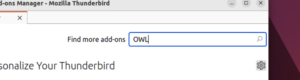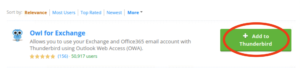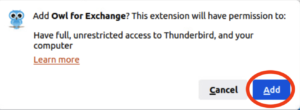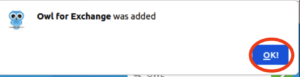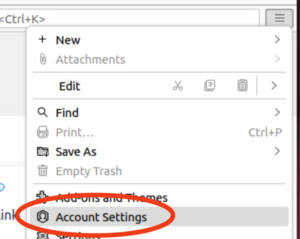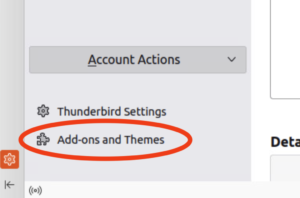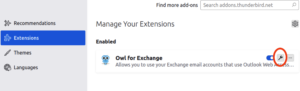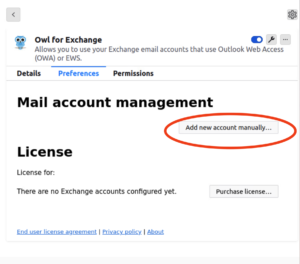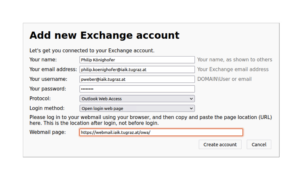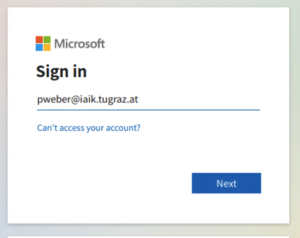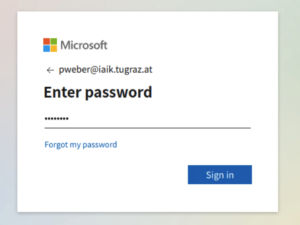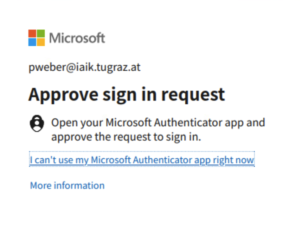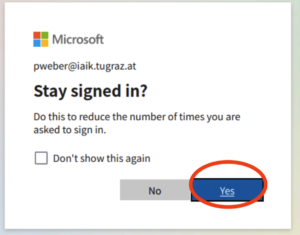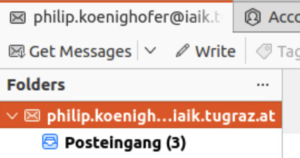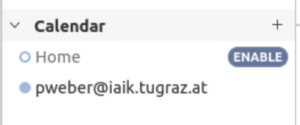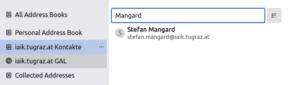IAIK-2FA | Exchange (Linux)
This tutorial shows how to setup MFA enabled IAIK Exchange in Thunderbird.
On a fresh thunderbird installation, abort the setup assistant:
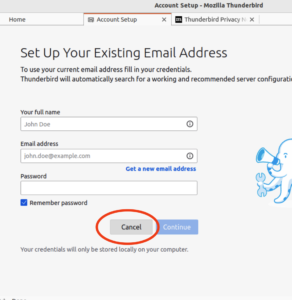
Confirm exiting the setup assistant:
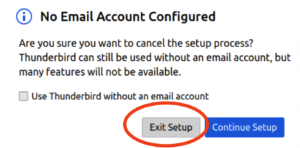
Use the burger-menu to access “Add-ons and Themes”:
Search for the “OWL” plugin:
Install to Owl for Exchange plugin:
Confirm installation of the plugin:
Now you ahve installed Owl for Exchange:
To add the account, open the “Account Settings” tab:
DO NOT USE THE “Account Actions” MENU.
Use “Add-ons and Themes” to open the menu:
Select the “Extensions” tab on the left menu and click the “wrench”-icon:
Use the “Add new account manually…” button to add your account:
Specify your account like this. ENSURE you are using your username in UPN-form (username@iaik.tugraz.at). For older accounts, it is NOT the same as your email!
Sign-In with your Intranet account:
After the signin has completed, you find your email:
And calendars:
And address books:
in Thunderbird.